Best Practices For Reimporting a Menu
In this article, we’ll go over the four best practices for reimporting your menu from Square to KioskBuddy. Remember, any changes you make in Square won’t automatically appear in KioskBuddy. You’ll need to use these reimport practices to bring them over.
1. Get in the habit of reimporting link
While you can make changes to your menu directly in KioskBuddy, we always recommend making the change first in Square and then bringing it over to KioskBuddy using the reimport step. Doing so will result in less confusion about your offerings over the long term. When you make edits directly in KioskBuddy, there is no way to automatically sync those with your Square Item Library. If you get in the habit of making the most of your big edits in KioskBuddy, you’ll soon find there are many mismatches between your Square Item Library and your KioskBuddy menu.
Let’s look at a real customer example:
A customer wants to update their KioskBuddy menu. In this case, there are two changes they want to make. They want to change tax and they want to change price.
They are able to accomplish changing the tax directly in KioskBuddy:
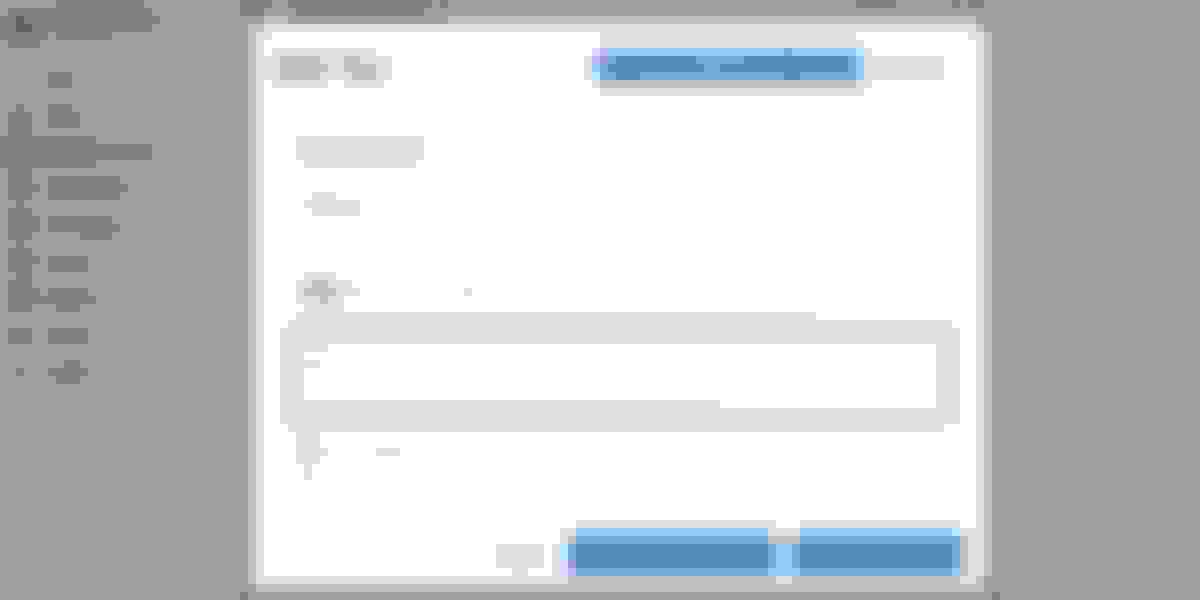
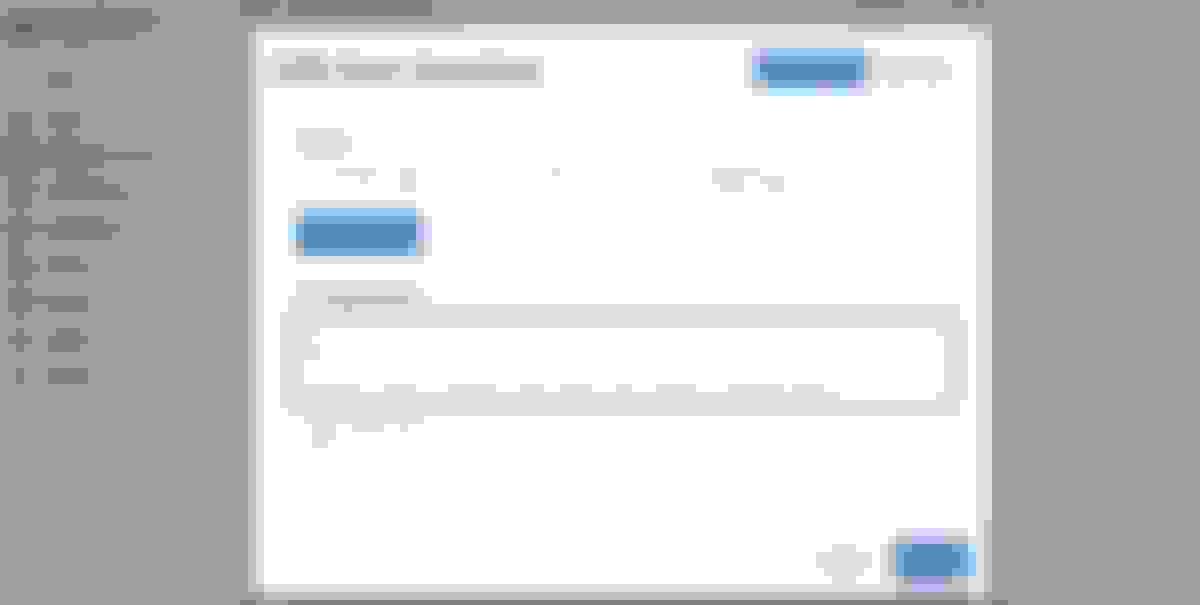
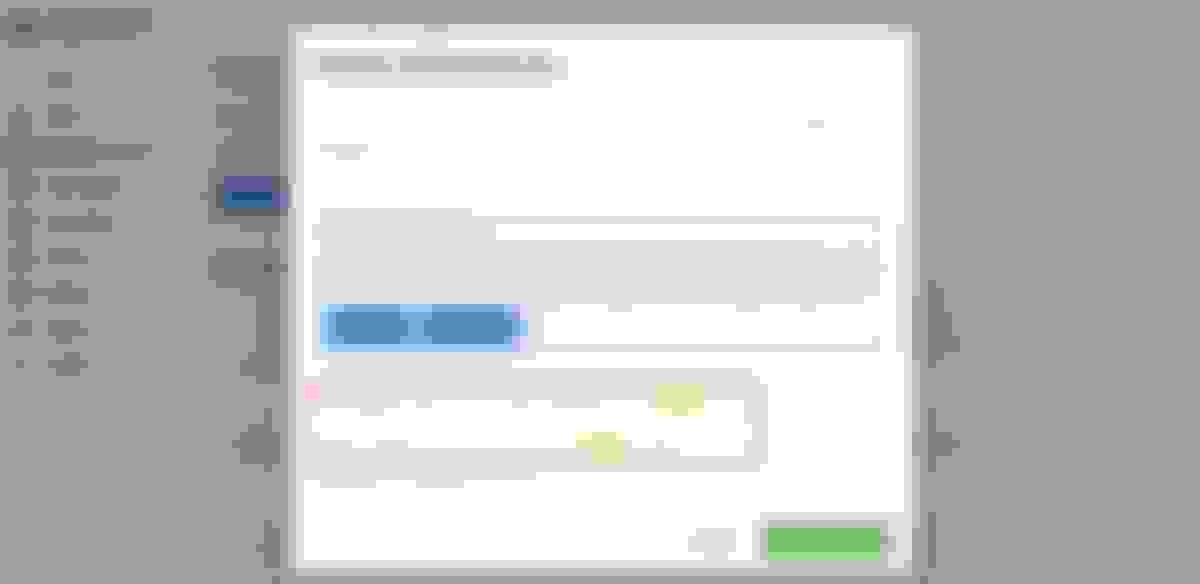
These differences will continue to show up with every reimport. If the correct pricing information is in KioskBuddy but not in Square, that customer will have to remember this is the case and make sure to not reimport that specific change. Here, we can see it's much easier in the long run to change the tax and pricing in Square first and then reimport those changes.
The KioskBuddy dashboard is best used for on-the-fly changes while more permanent changes should be done in the Square Item Library and then reimported into KioskBuddy.
2. Make a partial reimport link
If there’s a quick menu change you’d like to make, you can make this change first in Square and then quickly reimport that single change directly via the individual parts in the menu (category, item, variation, modifier, etc). Let’s look at a customer example.
If you’re a coffee shop and you’d like to change the name of “White Americano” on your menu to “Americano With Milk”, you’d first change that in Square and then head over to your KioskBuddy dashboard, click the edit button next to "White Americano", then "Reimport".
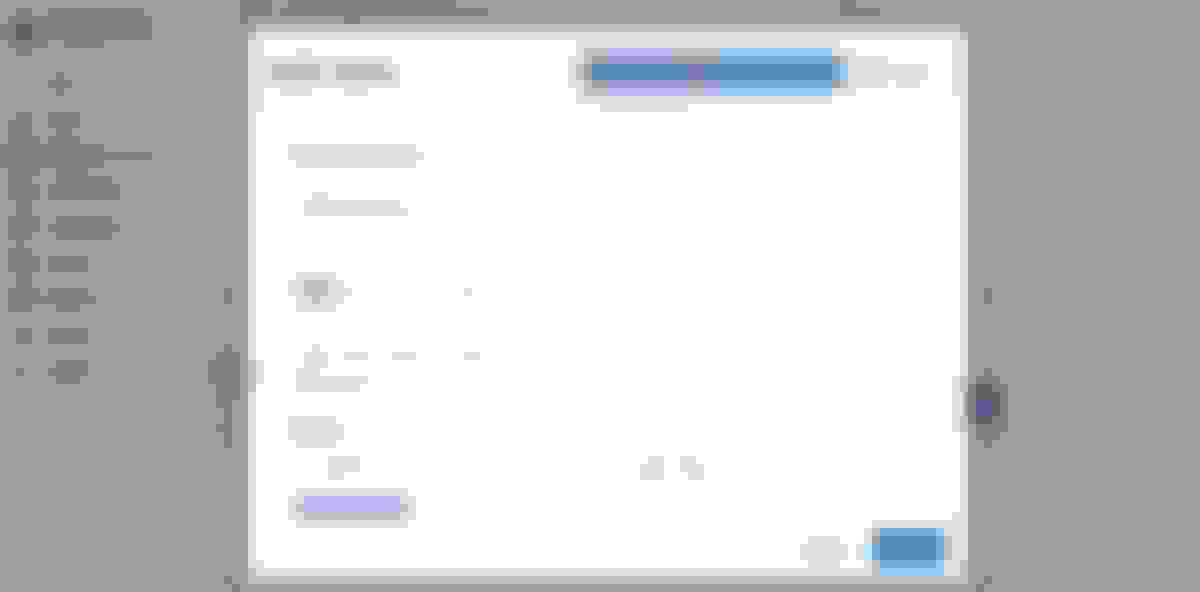
See what pops up!
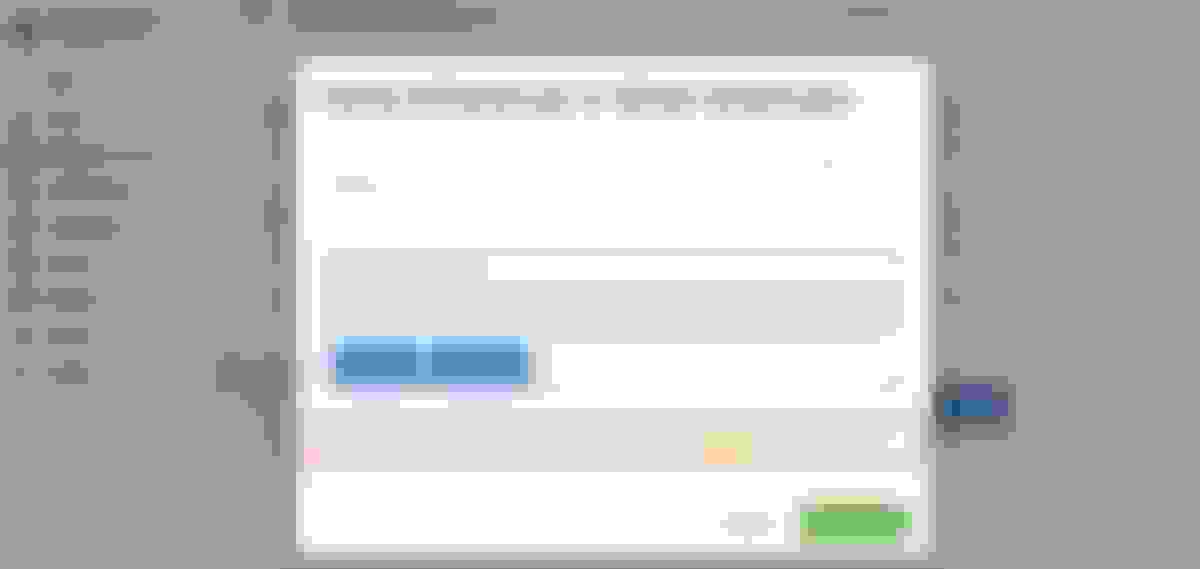
3. Narrow down your reimport changes link
There are three ways to narrow down your reimports.
First, from the reimport pop up, you can see there are three kinds of differences that are detected: Changes, Additions, and Deletions.
Under “Changes”, you can find the changes you’ve made to anything pre-existing in Square (items, categories, modifiers, pricing, etc.). Under “Additions” you can find any new items or categories you’ve added to your Square Item Library. Under “Deletions”, you'll see anything you’ve deleted in Square.
The second thing you can do if you have a lot of differences you need to sort through is to do a simple search to help you find what you’re looking for.
Here are some examples of search terms you can use:
If you have a modifier named "honey boba" that you recently changed the price of in Square, you could search for "honey boba" to bring up all of those modifiers.
If you offer sandwiches and recently made name changes to all of your sandwich items, you could search for "sandwich" to bring up all of the items that include "sandwich" in the name.
If you've altered the price of something, you would search for the word "price" (not the dollar amount like "$1.99").
The third thing you can do to narrow down changes is to filter through the reimport differences by selecting or deselecting entire groups. For example, if you change the pricing on multiple items in Square and want to bring those changes across into KioskBuddy, you’d “deselect all”, then “select” “changes in price”, and then press “apply changes”.
4. Understand KioskBuddy-specific properties link
There are certain changes you can make to your menu that you can only do inside KioskBuddy and not Square. Here is a table of those specific properties:
Category Properties | Description |
|---|---|
Visual Position | Categories can be moved to control where they show up in your kiosk. |
Visibility | Controls whether or not the category is shown or hidden on the kiosk. |
Password Protection | Used for setups like Alcohol or tobacco sales. |
Time Controls | Lets you control when categories appear in your kiosk. |
Item Properties | Description |
|---|---|
Visual Position | Items can be moved to control where they show up on your kiosk. |
Visibility | Controls whether or not the item is shown or hidden on your kiosk. |
Password Protection | Used for setups like Alcohol or tobacco sales. |
Special Requests | Controls where or not special requests are enabled or disabled for the item on the kiosk. |
Special Request Instructions | Controls the text for special requests. The default text is “Special Requests”. |
Item Quantities Instructions | Controls the text for asking the customer for item quantities. The default text is “How many do you want?”. |
Time Controls | Lets you control when items appear in your kiosk. |
Item Variation Properties | Description |
|---|---|
Visual Position | Item variations can be moved to control where they show up in an item. |
Description | You can change how a variation is requested. For example, you can change the default text of “pick a variation” to “what size bowl would you like?”. |
Visibility | Controls whether or not the item variation is shown or hidden on the kiosk. |
Photo | Square doesn’t support item-variation-level photos, but you can do so in KioskBuddy. |
Custom Price | Controls whether or not a customer can type in a custom price for an item variation. |
Tax Properties | Description |
|---|---|
Visibility | Controls whether or not the tax is shown or hidden in an item. |
Enable for TO GO option | Controls whether or not a tax is applied when “TO GO” is selected. |
Enable for FOR HERE option | Controls whether or not a tax is applied when “FOR HERE” is selected. |
Modifier Set Properties | Description |
|---|---|
Visual Position | Modifier sets can be moved to control where they show up in an item. |
Visibility | Controls whether or not the modifier set is shown or hidden in an item. |
Description | You can change how a modifier set is requested. |
Modifier Properties | Description |
|---|---|
Visual Position | Modifiers can be moved to control where they show up in a modifier set. |
Visibility | Controls whether or not the modifier set is shown or hidden in a modifier set. |