How do I connect my Square Terminal?
You can connect your self-serve kiosk to Square Terminal, Square's all-in-one credit card terminal for orders, payments, and receipts. Square Terminal has a few key advantages over Square Readers:
Square Terminal has tap to pay, dip to pay, and swipe built in. Square Reader can only support tapping and dipping.
Square Terminal has a built in customer receipt printer.
Square Terminal is based on internet connection. Square Reader is based on Bluetooth connectivity, which can be finicky sometimes.
Square Terminal has a customizable display to help customers through the payment process.
Square Terminal can be securely mounted down.
How to connect your Square Terminal link
1. Navigate to the kiosk configuration screen. If you're currently in kiosk mode, you'll need to exit kiosk mode.
2. Scroll down to the Connect a Square Payment Device section.
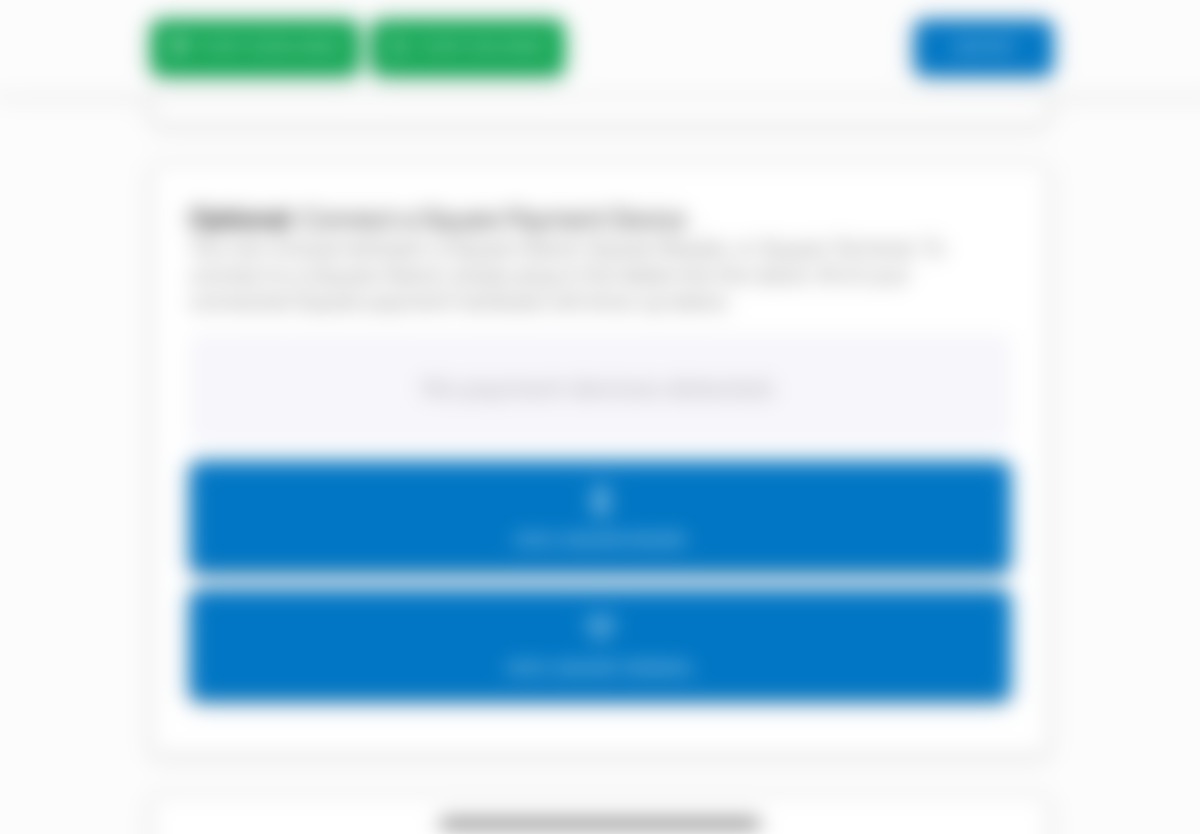
3. Push the PAIR A SQUARE TERMINAL button.
4. A prompt will appear and generate a device code for you.
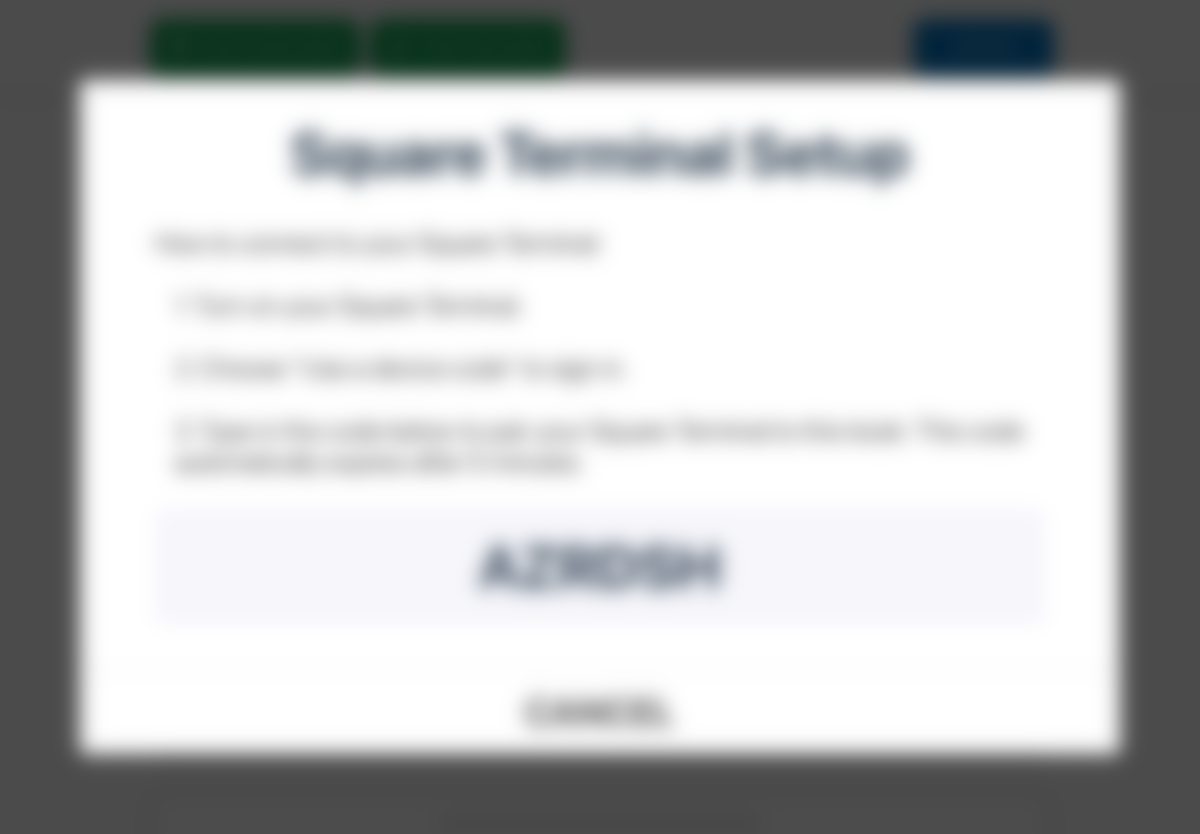
5. On your Square Terminal, push the Sign in button.
6. Next, push the Use a device code button. Type in the device code generated in Step 4. Once signed in, the Square Terminal will start loading up, and the prompt in Step 4 will auto-close. At this point, you should see your Square Terminal in the list of Square payment devices like so:

That's it! Now, when your customer gets to the payment screen, they'll see instructions to use the Square Terminal. And on the Square Terminal itself, they'll see their order details plus instructions on how to pay.
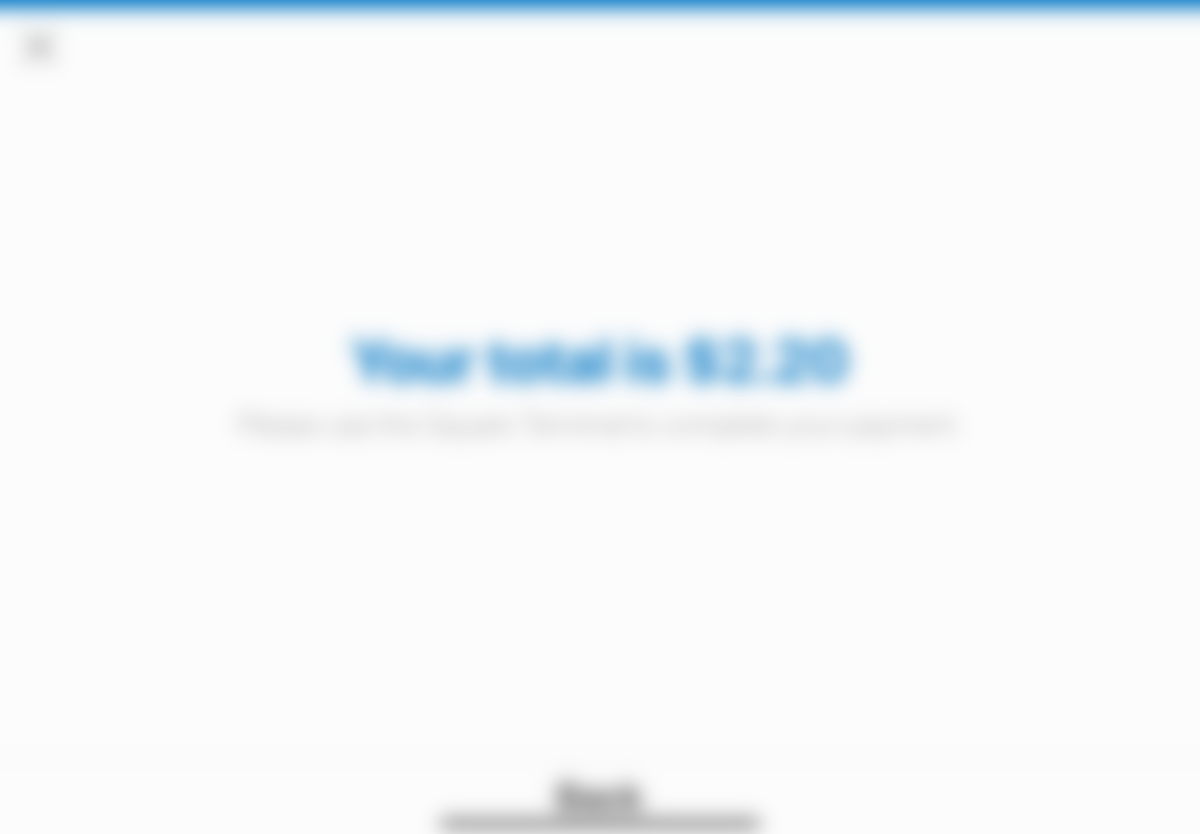
Note: You can only use either a Square Terminal or a Square Reader at one time. If you have a Square Terminal connected, that will take priority over any connected Square Readers.