Edit a Menu
Most of the time, you'll want the data in your Square Item Library to be the exact source for your kiosk menus - it makes it easier to manage your menu across multiple third party companies other than KioskBuddy this way. Sometimes however, you may want to change some customer facing names, descriptions, and more to make your kiosks even more intuitive. KioskBuddy comes with a powerful, real-time Menu Editor to make all kinds of changes to your kiosk menu data.
Any changes made will be updated in real-time to your kiosk!
Take a live tour link
See how to edit your kiosk menu in KioskBuddy's Menu Editor
Category link
Categories help organize your menu. Each category can contain several items. For example, you might have a “Burgers” category, which includes items like “Cheeseburger” and “Mini Burger.”
Go to your Menu > Push Edit button next to an item to modify its name, description, price, or other attributes.

Modifier Sets link
Modifier sets are used to customize the items in your menu. For instance, you can allow customers to choose sauces or cheese types when ordering a burger.
Go to your Menu > Push Show More next to the item you want to edit > Push Edit next to a modifier to update available options or visibility.

Item Variations link
You can set up item variation in your KioskBuddy to allow customization for your customer such as size, color, flavor, etc.
Go to your Menu > Push Show More next to the item you want to edit > Push Edit to update available options or visibility.
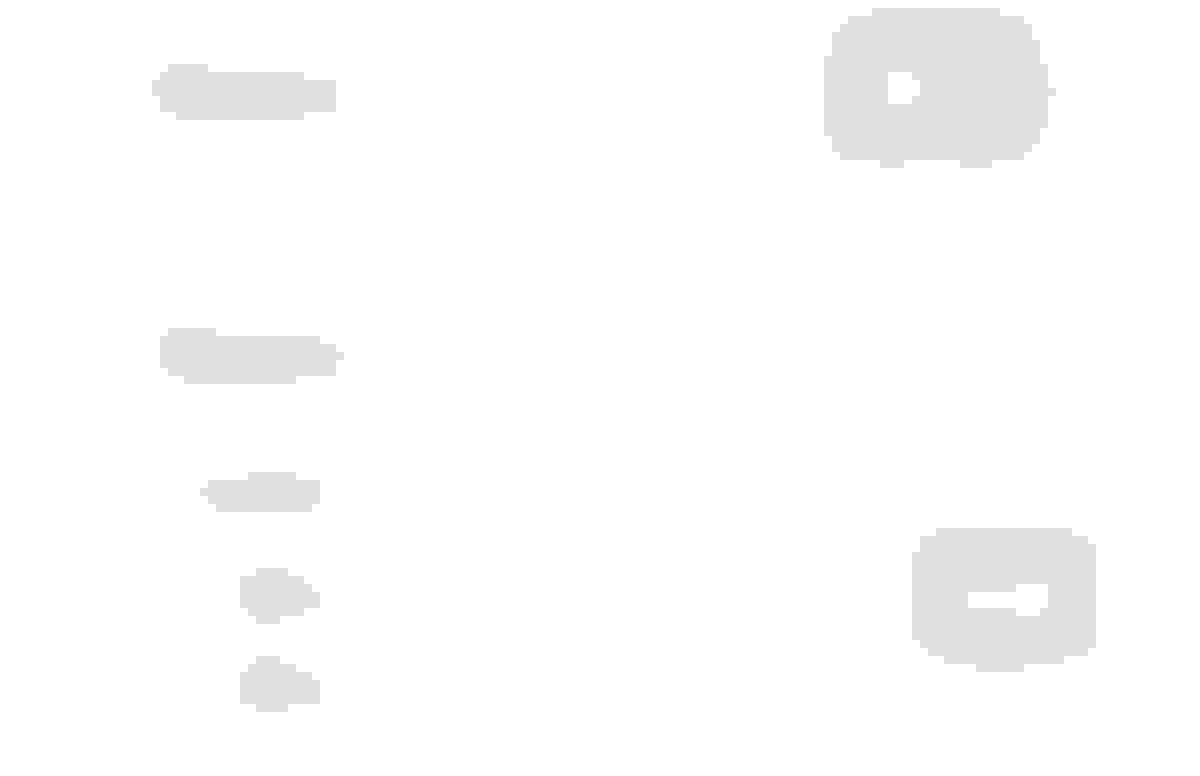
Modifiers link
Modifiers are additional options that can be applied to an item. These can include things like extra toppings, sauces, or other optional add-ons that a customer can choose when making a purchase.
Go to your Menu > Push Show More next to the item you want to edit > Push Edit on the modifier you want to update.

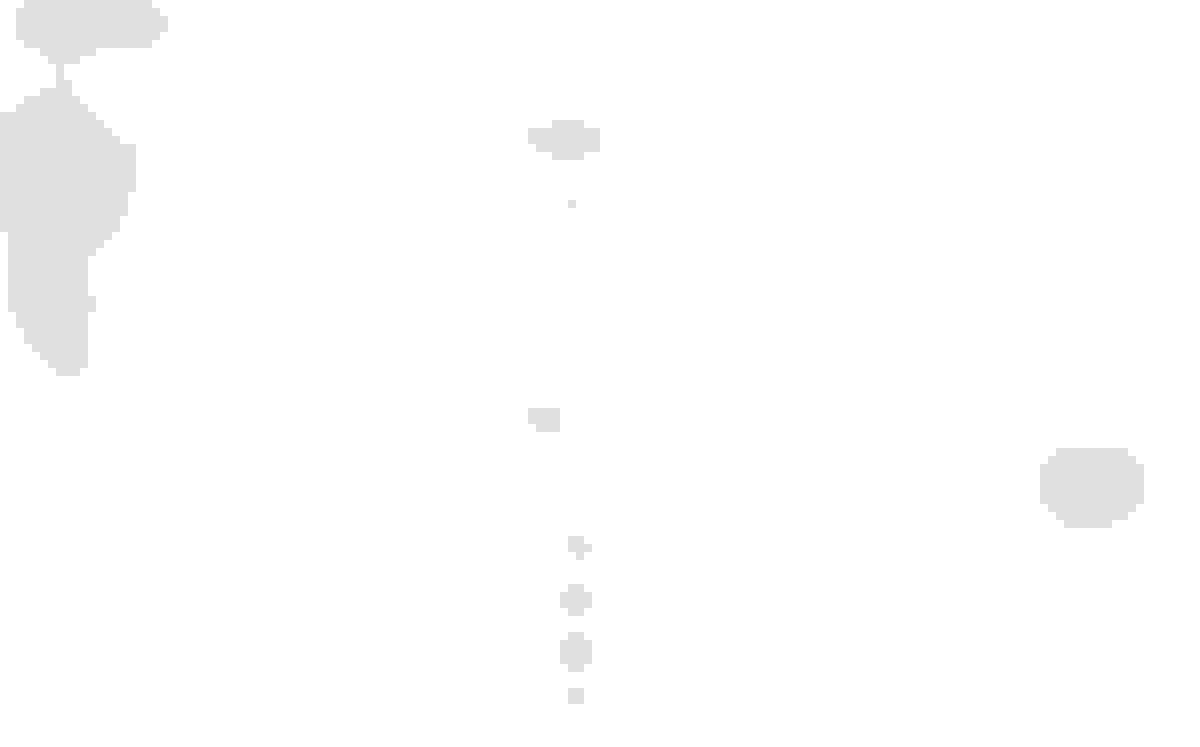
How to hide catalog objects link
Catalog, categories, items and modifiers can be hidden. Hiding catalog objects would be part of customizing what is displayed on the kiosk menu.
Go to your Menu > Push the Eye icon to hide or unhide an object as shown in the photo below.
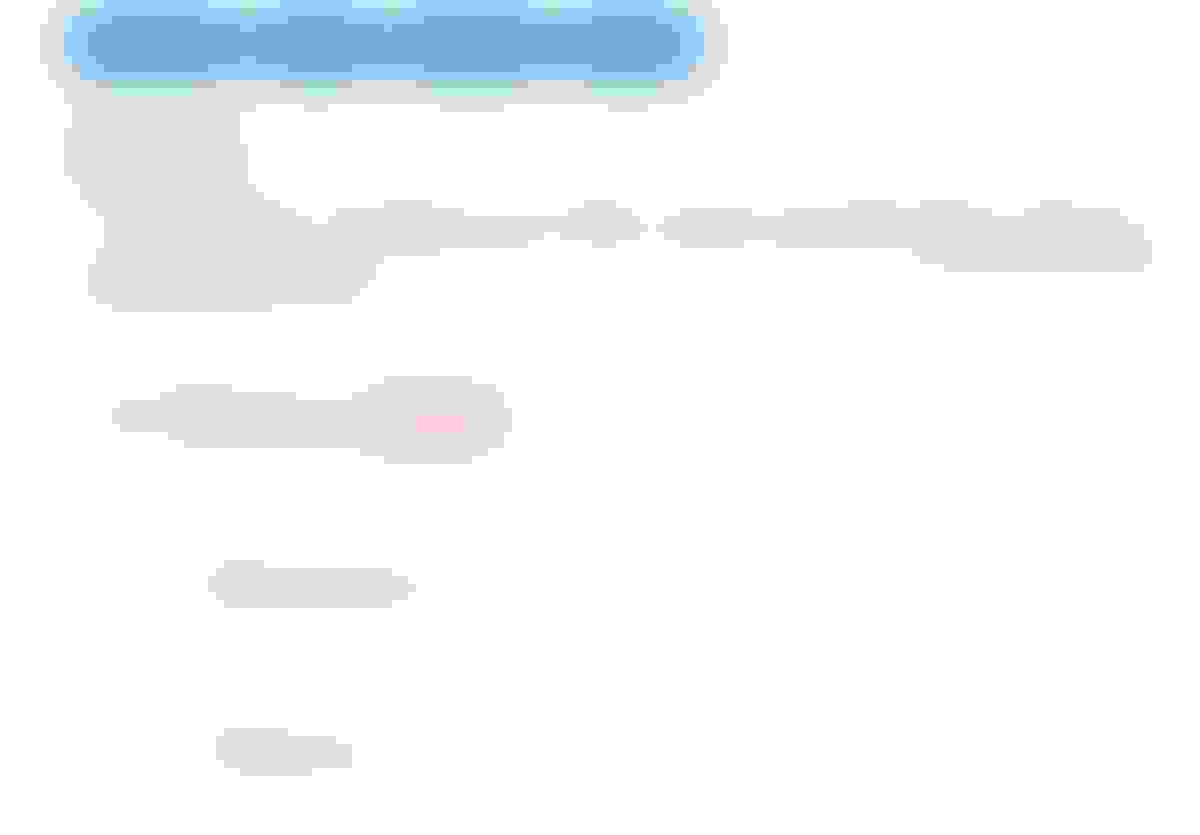
How to reorder catalog objects link
Catalog, categories, items and modifiers can be reordered by using the drag-and-drop feature.
Go to your Menu > Push and hold the 6 dots icon to change their order.
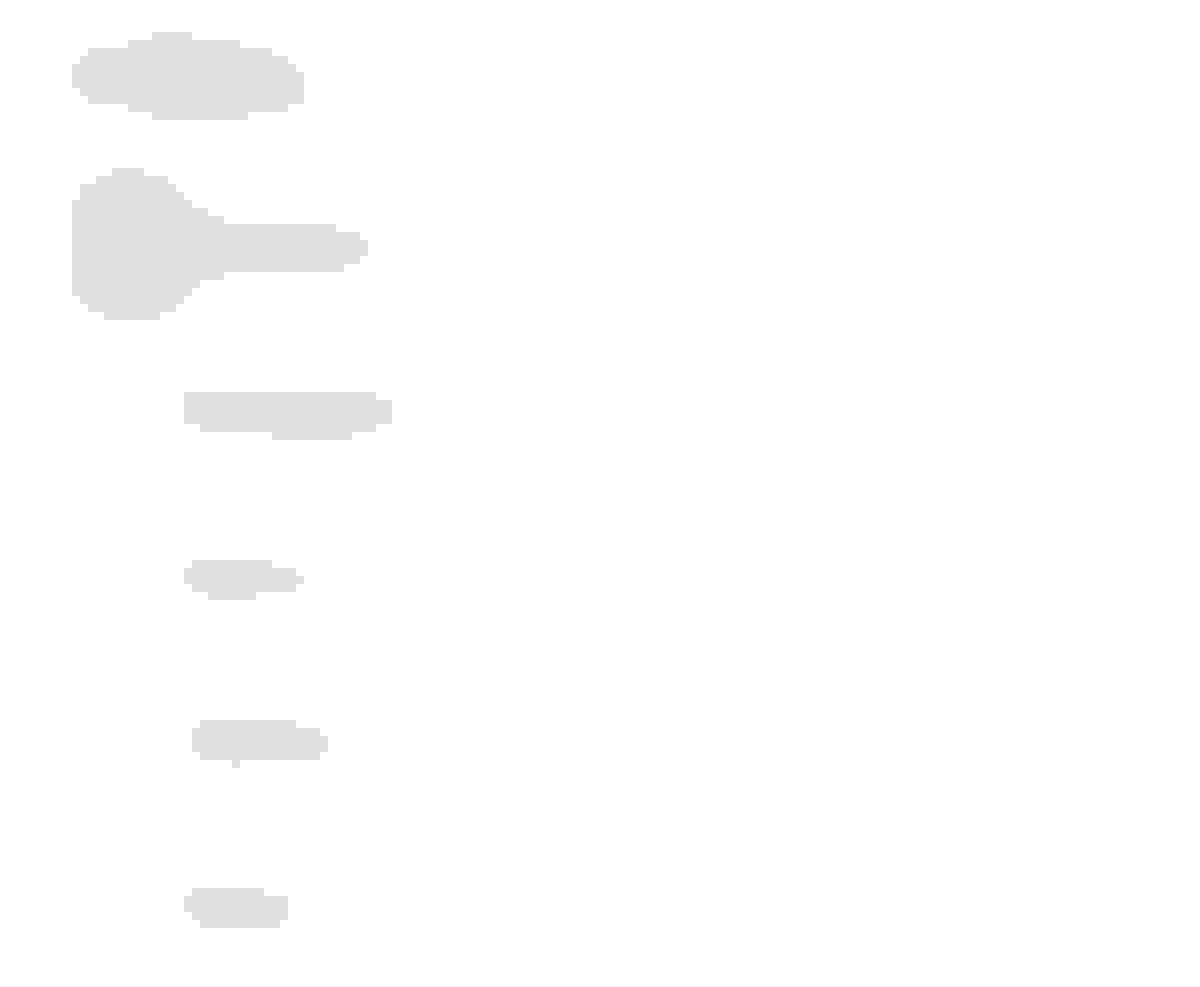
Taxes link
Taxes can be configured for each item or category. You can apply a sales tax to the entire menu or specific items.
You can toggle taxes on or off for individual items. To adjust tax rates, push the Edit button next to the tax entry.

Help and support link
If you encounter any issues or have questions, you can access the support page directly from the dashboard by pushing on the Support and then Support Center. Here, you’ll find additional resources and contact options for assistance.