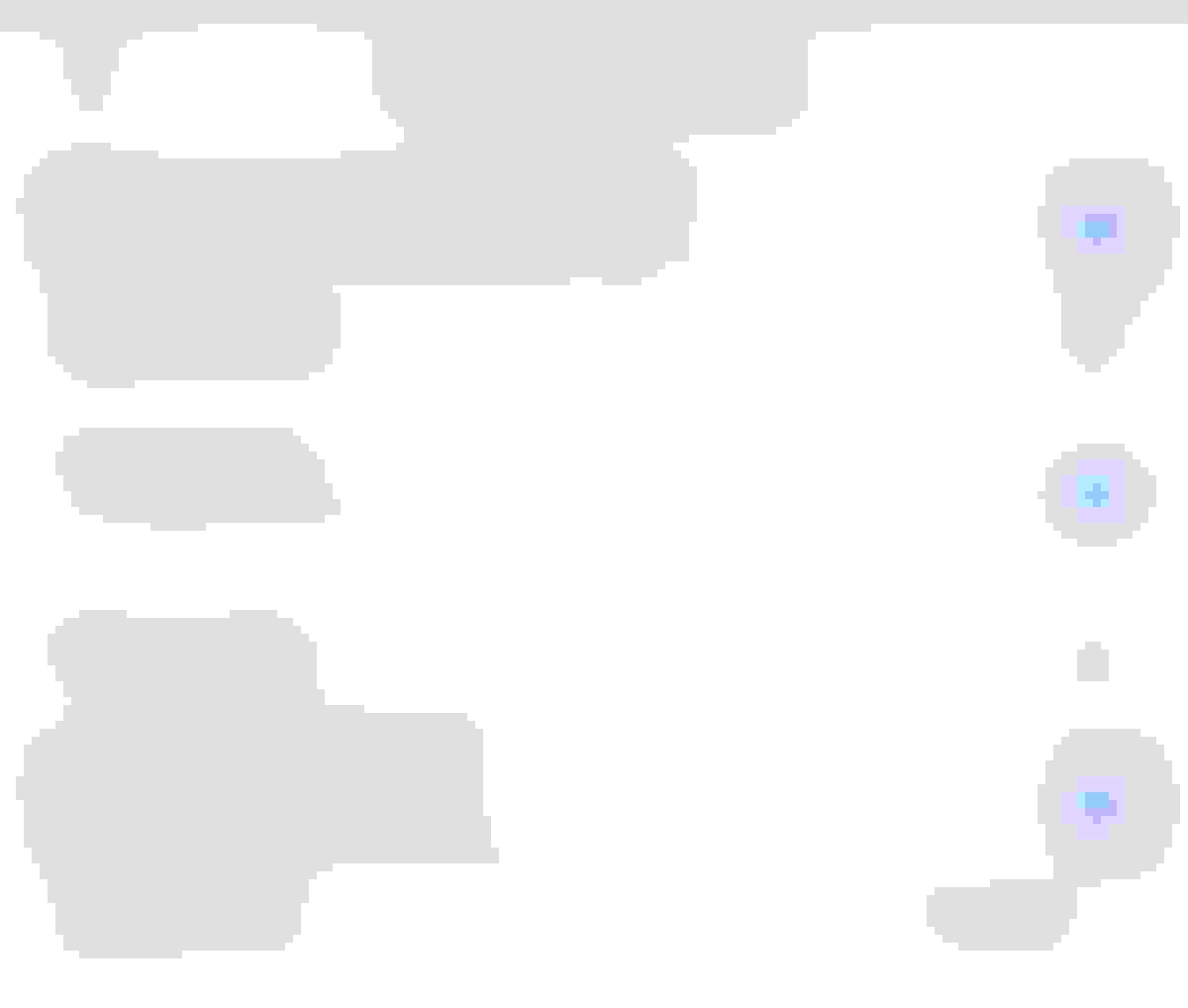Why aren't my orders showing up in Square POS?
There could be several reasons why orders aren’t appearing in your Square POS. Common causes include network connection issues, outdated Square POS app, payment issues, or syncing delays. Below are some troubleshooting tips that you can follow.
Check if both devices have a stable internet connection, either via Wi-Fi or cellular data. Restart your router or switch to a different network if the connection is slow or unstable.
Check your order history and ensure the payment was successfully processed. Orders that are not finalized or paid may not show up in the completed orders section.
Ensure you're viewing orders from the correct location. Verify your location settings in the Square dashboard to make sure everything is configured properly.
In KioskBuddy, make sure the order settings are properly configured to Push orders to Square Square. Go to this link for information on how to turn on "Push new orders to the Square POS Orders tab".
Log into your Square Dashboard and make sure the "Use this printer for online & kiosk order tickets" and "Automatically Print New Orders" are toggled on. (See picture below)
If you wish to do a test order, we highly suggest enabling cash payment to avoid processing refunds for the test run. You may click on this link on how to do a test checkout.
If the problem persists after checking all of the above, you may contact Square support for further troubleshooting. Be sure to provide detailed information about your device, app version, and any error messages you’ve encountered. You may contact Square by visiting this link.