Reimport a Menu
When you make changes in your Square Item Library, such as item names, prices, modifiers, and more, often you'll want those changes synced over to your kiosk menus. KioskBuddy makes it super easy to do so, with our reimport functionality. When you reimport a kiosk menu, KioskBuddy will detect any differences between your Square Item Library, show you the differences, and let you verify which ones to apply or which ones to leave alone.
Take a Live Tour of Reimporting link
See how to reimport a menu in KioskBuddy
How to Reimport a Menu link
Log in to the KioskBuddy Dashboard.
Navigate to the Catalog tab.
Choose the menu that you'll be reimporting into.
Push the Reimport button.
KioskBuddy will start detecting changes, and when finished it will show a list of all the differences it detects.
From here, everything is set to be applied, but you can push a row to not reimport that specific piece of data.
When you're satisfied with the changes, simply push the APPLY button to finish up.
Reimport Shortcuts link
When reimporting a menu, you will see some shortcuts in the reimport process to Select and Deselect specific changes by type as shown in the screenshot below boxed in red
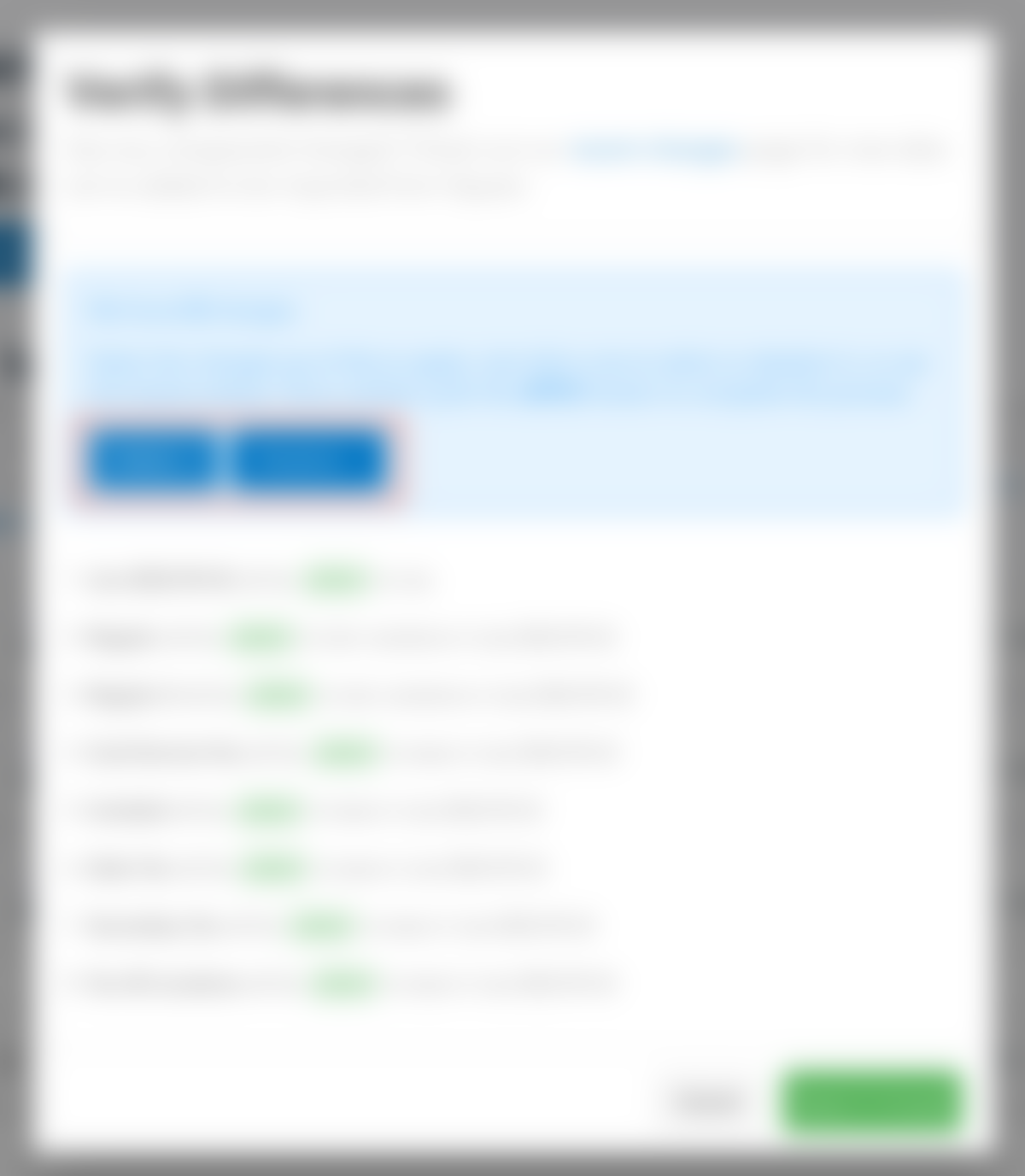
For example, if you know you only want to reimport price changes, you can deselect all changes, then use the select button to select all price changes as seen in red below.
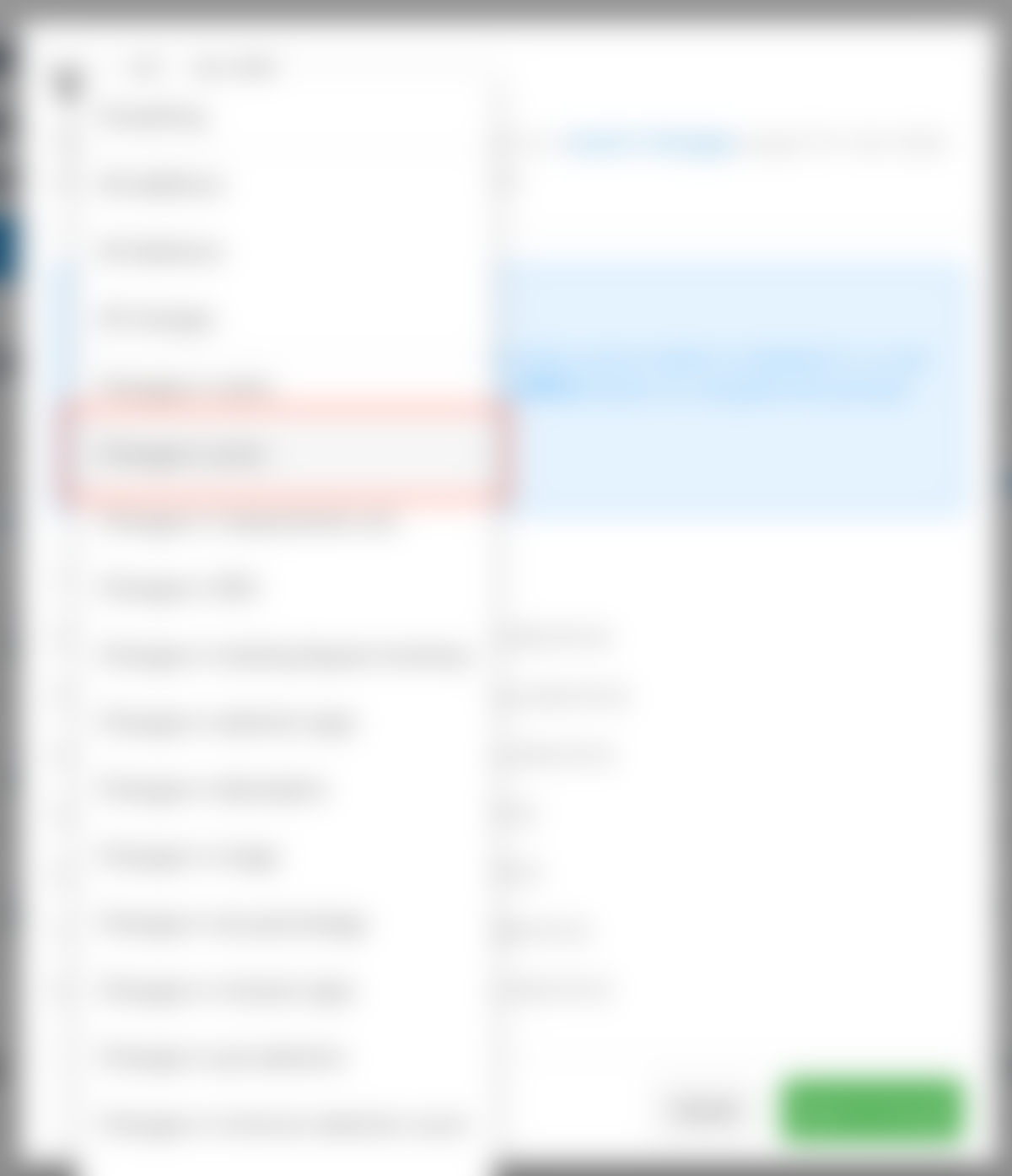
This will help you apply only the changes you want, instead of pushing unwanted changes into the catalog.