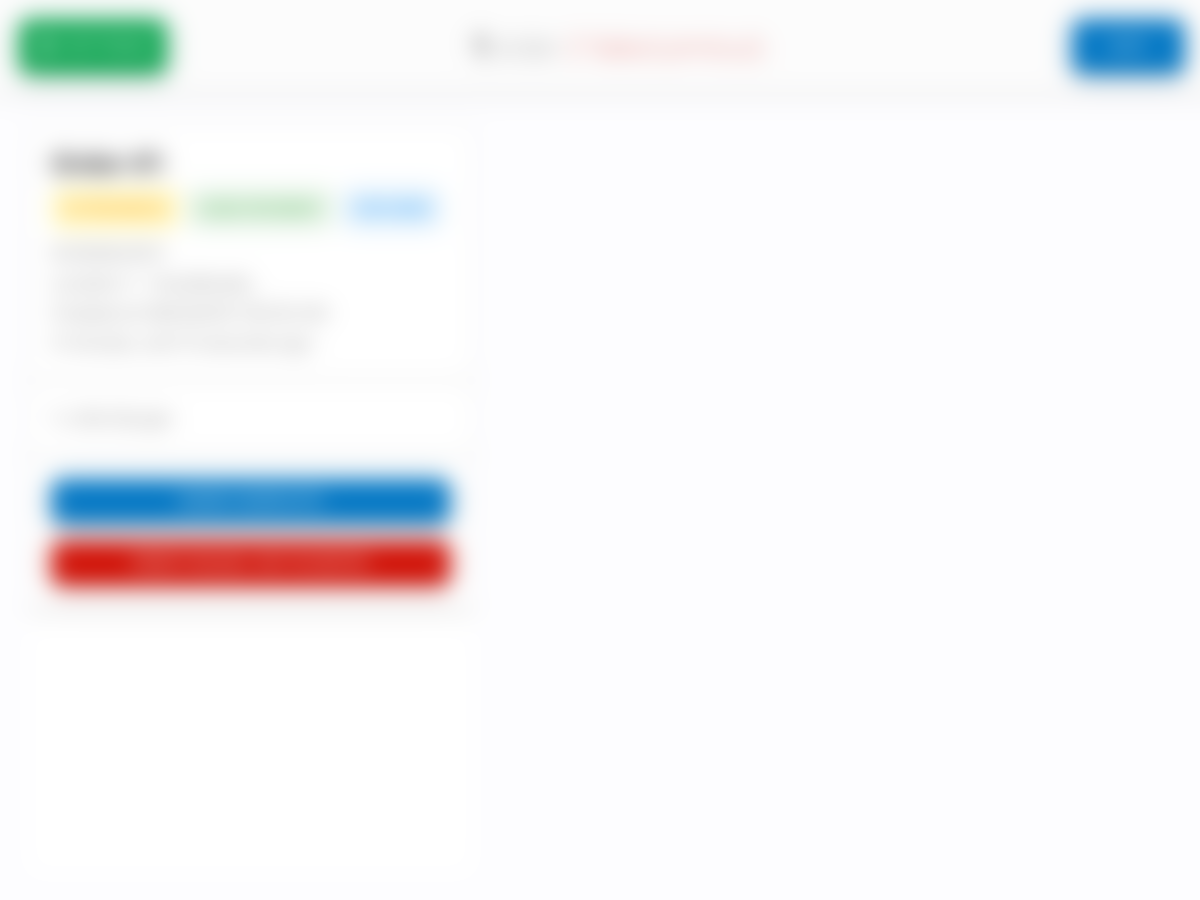Printer connection issues
KioskBuddy only attempts to print an order to a printer a pre-fixed number of times before showing a printer error. If KioskBuddy is unable to connect to the printer in that time, it'll show the following failed printout error:
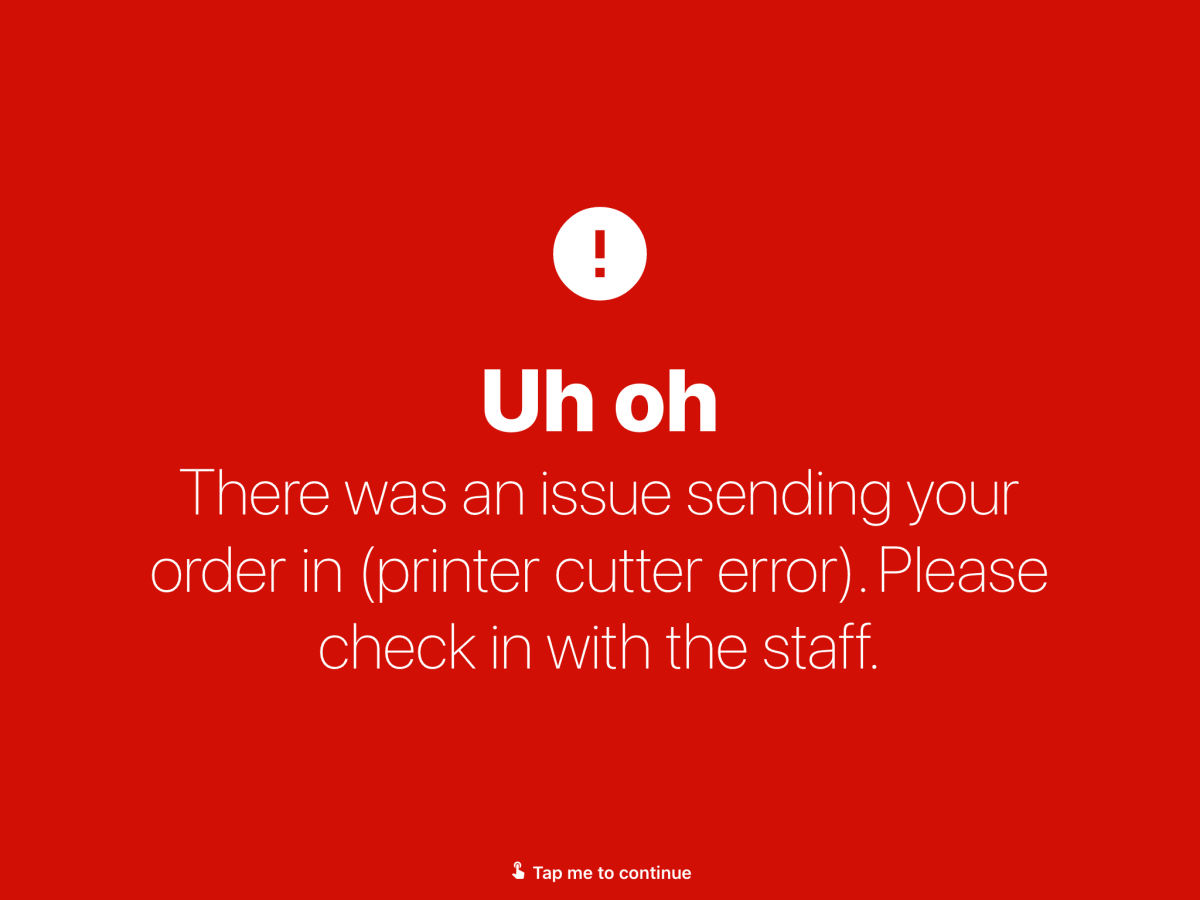
There are a fews options you can try to fix the issue, detailed below.
Try the new Smart Printing feature link
This is a setting that's disabled by default. If it works effectively we'll be enabling it by default moving forward! Let us know how it goes for you at support@kioskbuddy.app.
Starting in v3 Build 184, we added a Smart Printing setting, which makes KioskBuddy continuously retry print jobs in the background if it fails to print an order. You can try out this setting by pushing the SETTINGS button next to your desired printer like so:
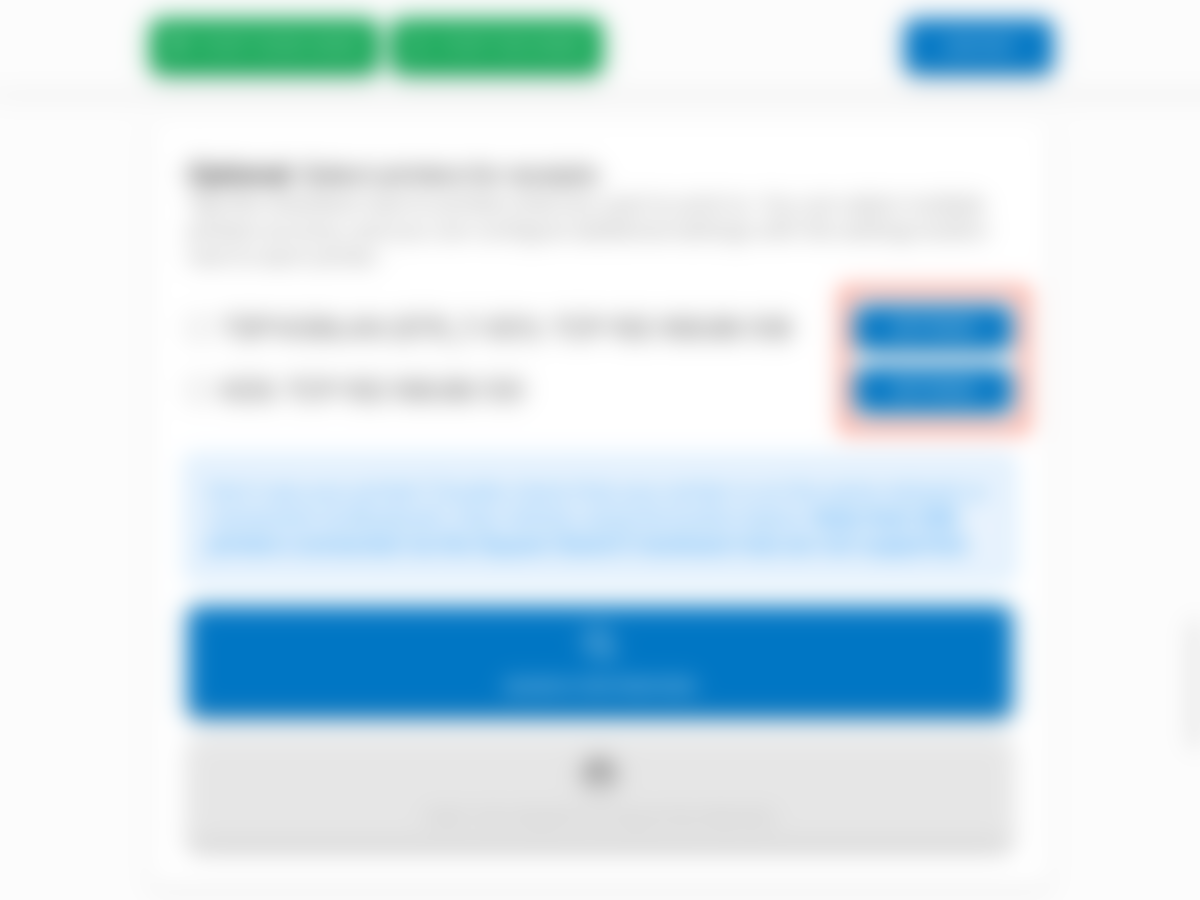
Then select the checkbox for Enable smart printing in the settings popup that appears, as seen below in red. When this setting is enabled, KioskBuddy will continue to try to connect to the printer, so you may also want to consider disabling the printer error screen for the customer as well as lowering the printer retry count so that customers don't need to wait around as long.
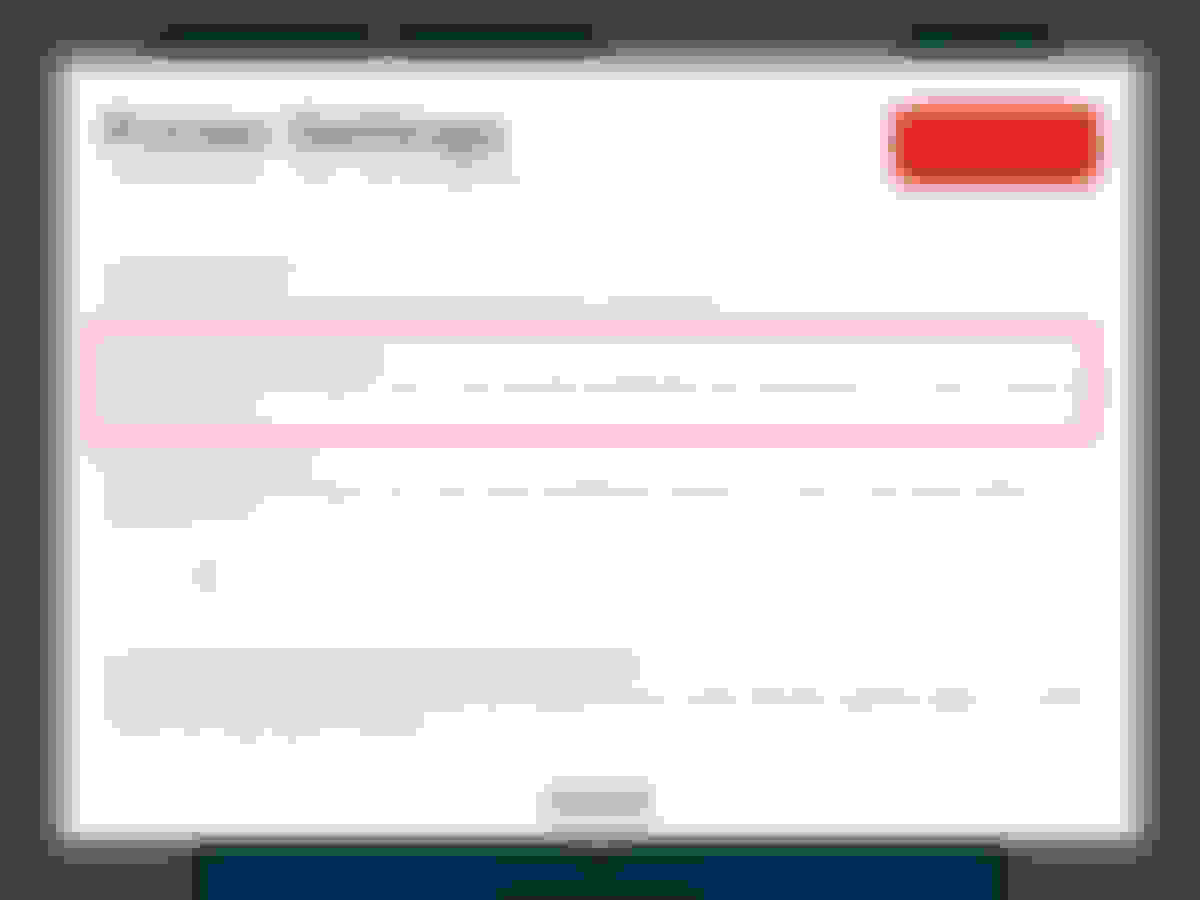
Increase the printer retry count link
KioskBuddy only attempts to print an order to a printer a prefixed number of times before showing any printer errors. You can manually override this number by pushing the SETTINGS button next to your desired printer like so:
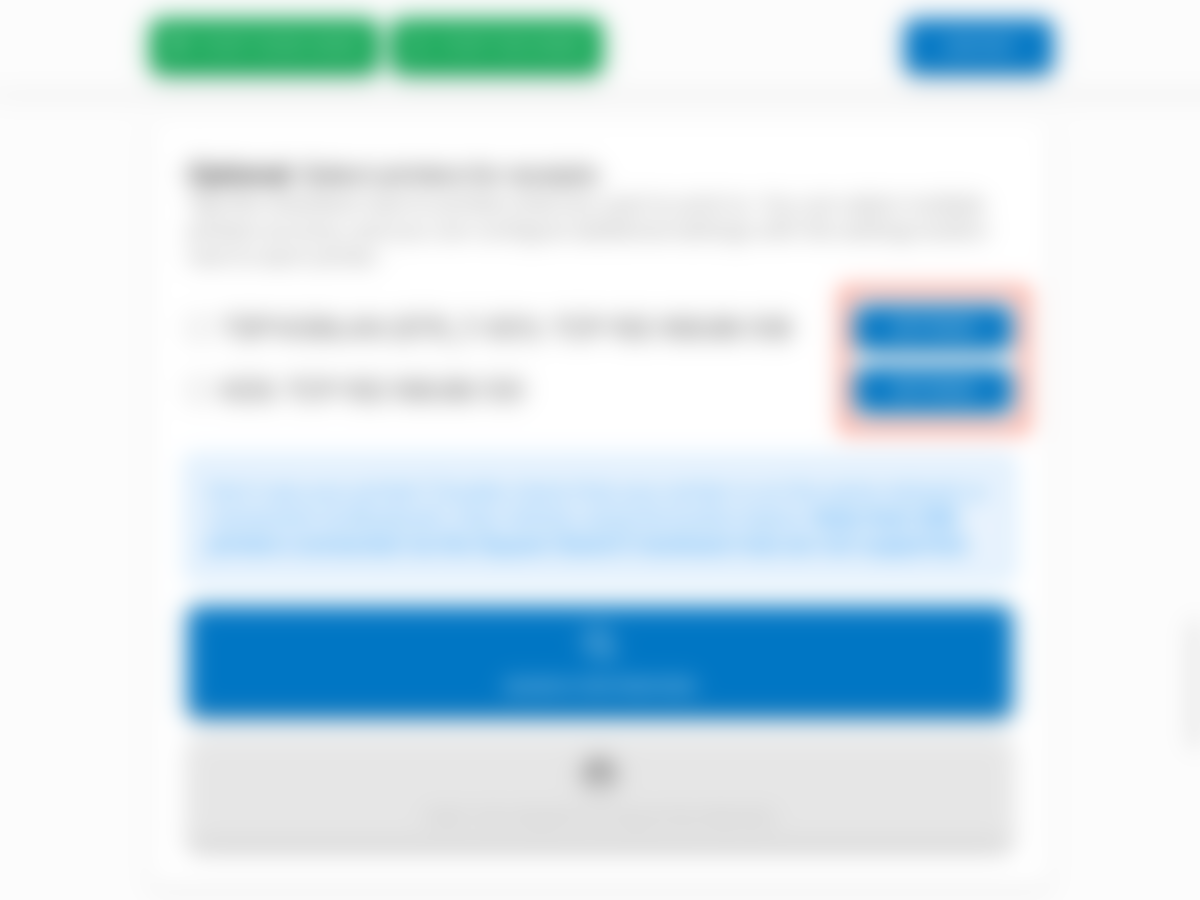
That printer's settings will appear and you can increase the Number of Retries that KioskBuddy will attempt before showing any errors (see screenshot below). Do note though that the more retries, the longer KioskBuddy stays on the "Just a sec..." screen.
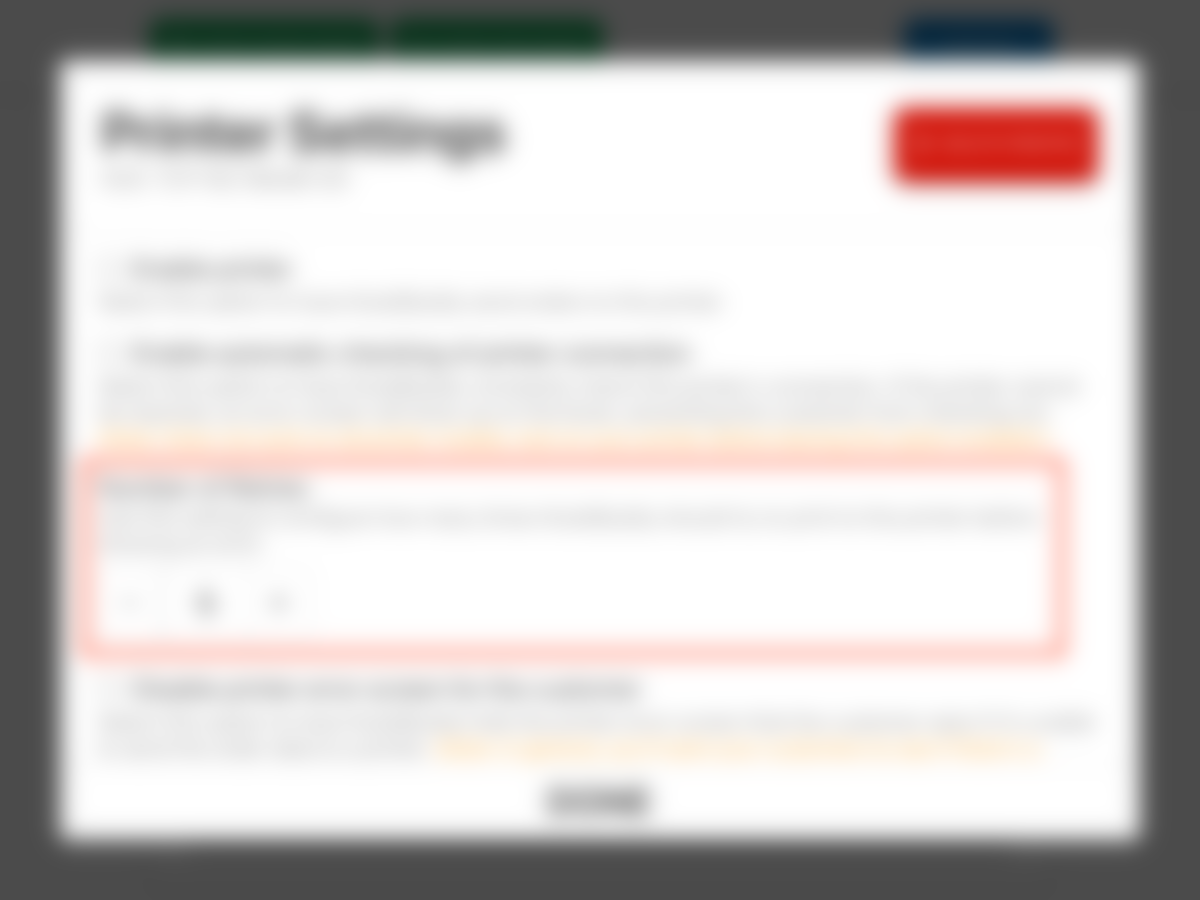
Send orders to Square POS for printing link
If you have a Square POS device sitting on the side, for example for your cashier, you can try out the feature in KioskBuddy to send orders to a Square POS device's Orders tab for automatic printing. This is similar to how Square Online orders are printed if you're familiar with that. The benefit here is that Square has more robust queueing functionality to make sure orders eventually get printed. You can follow the steps to send orders to Square POS for printing.
Use a KDS to print orders link
Similar to the option above, if you have a spare iPad to run KioskBuddy in KDS mode, you can use it to automatically print orders as they come in. Then you'd have an electronic view of all your kiosk orders as well as a way to see when print jobs fail as well as reprint them (see screenshot below).